How to detect spyware with IP Blocker
Do you want to find spyware activities?
With IP Blocker Firewall, you can view spyware network traffic. Please follow the steps below to detect spyware.
Step 1. Download IP Blocker Firewall and install it
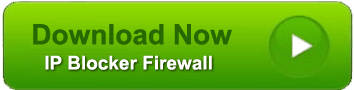
Step 2. Close any network communication software such as Skype. Load Internet Explorer, Goolgle Chrome or Firefox application (select one which you use most) without viewing any web pages.
Step 3. Run IP Blocker Firewall.
Generally, there are very few network activities in your computer. These activities might be incoming packets such as ARP or NETBIOS. If your computer is connected to an office network, there should be some incoming NETBIOS packets. But the outgoing packets should be few. If there is a permanent TCP connection, you must take serious cautions. IP Blocker Firewall shows most outgoing TCP connection information, like "access microsoft.com". With this feature, user may find some odd network traffic.
Step 4. Double-click the suspicious network sessions and view detailed content carefully.
The following picture shows spyware sends information through email.

Step 5. If you believe one network session is spyware network connection, right-click the session and select "add to the IP block list" to block the IP address.